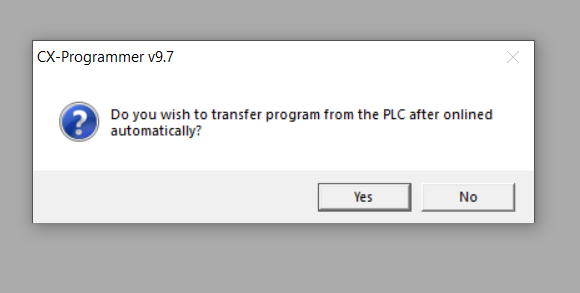Scenario
The Host PC is directly connected to the CP PLC using a patch (RJ45) cable but CX-Programmer is unable to establish the connection:
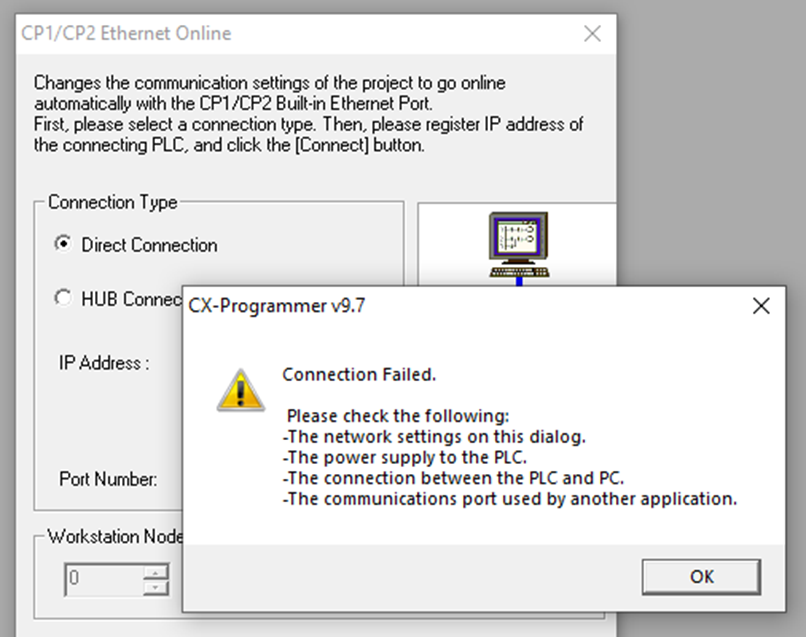
Solution
1. Make sure the cable is firmly plugged into both PLC and PC.
2. Browse to C:\Program Files (x86)\OMRON\Communications Middleware and launch DirectEthernetUtility.
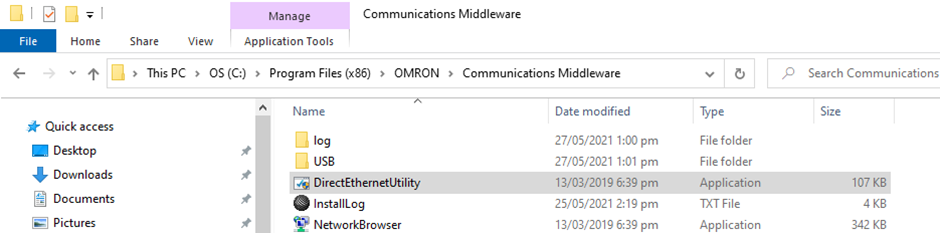
3. Select the correct network card if you have multiple (check the IP address). Make sure the cable shows as Connected and the “Disable the direct Ethernet connection function” is unticked.
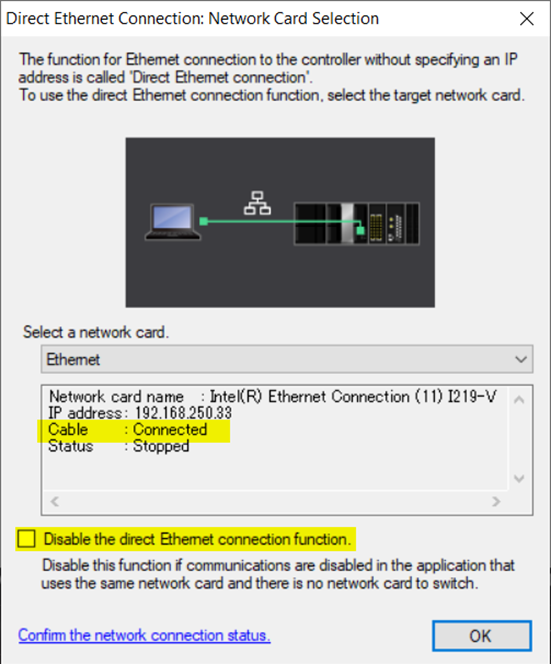
4. Click on Confirm the network connection status link at the bottom of the window.
Select Direct Ethernet Connection then click Browse. Select your network adaptor and check for an error message. Here it says the service hasn’t been started, let’s fix that.
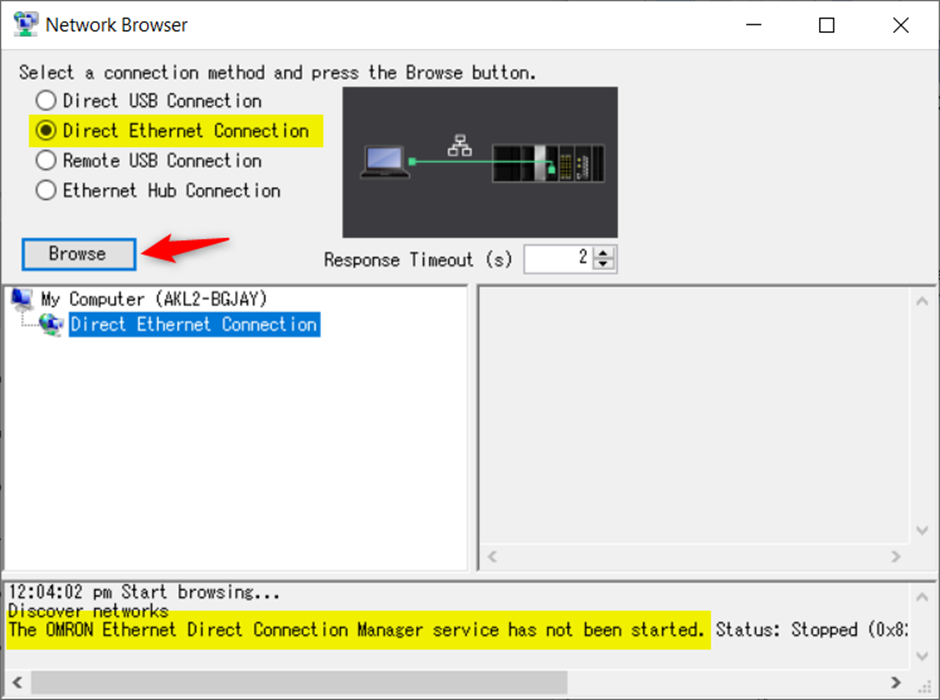
5. Open the Windows Start and search for Services. Run the app.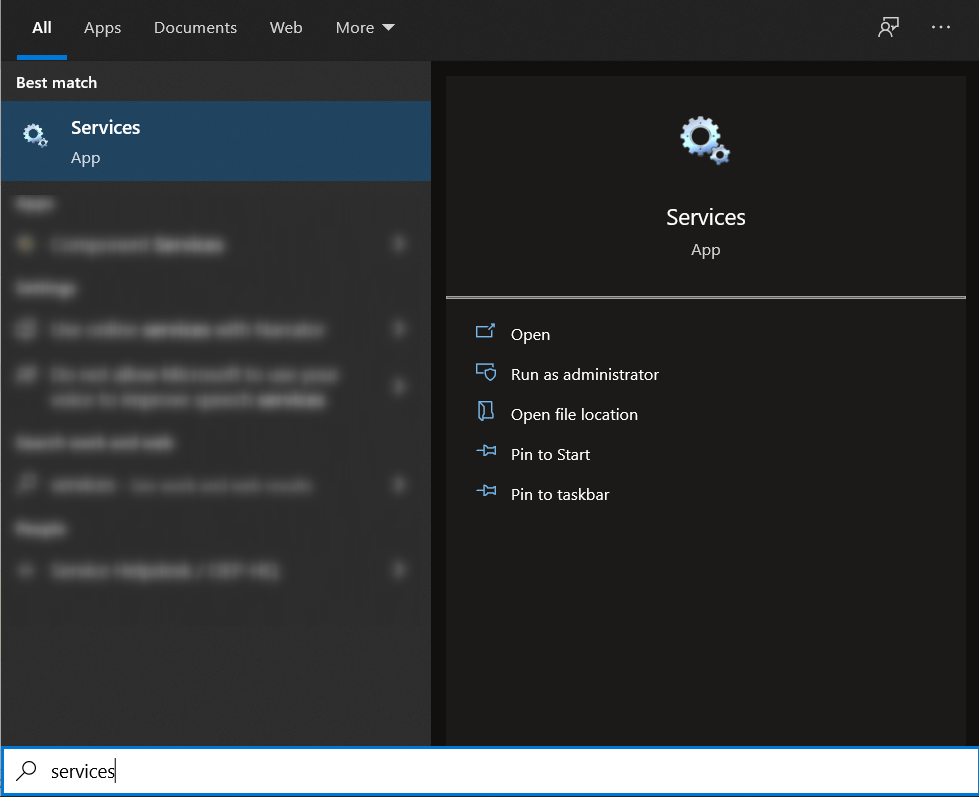
6. Scroll down to find the OMRON Ethernet Direct Connection service. Click on the Start icon to start the service.
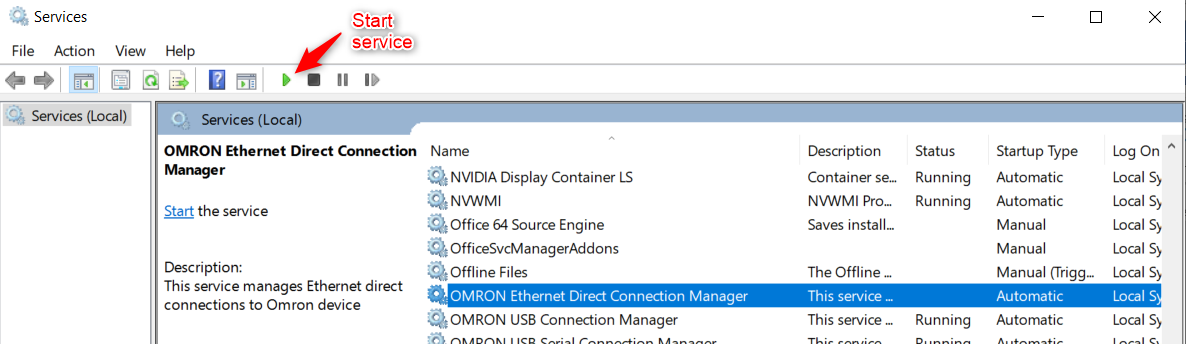
7. Check that the connection is now detected.
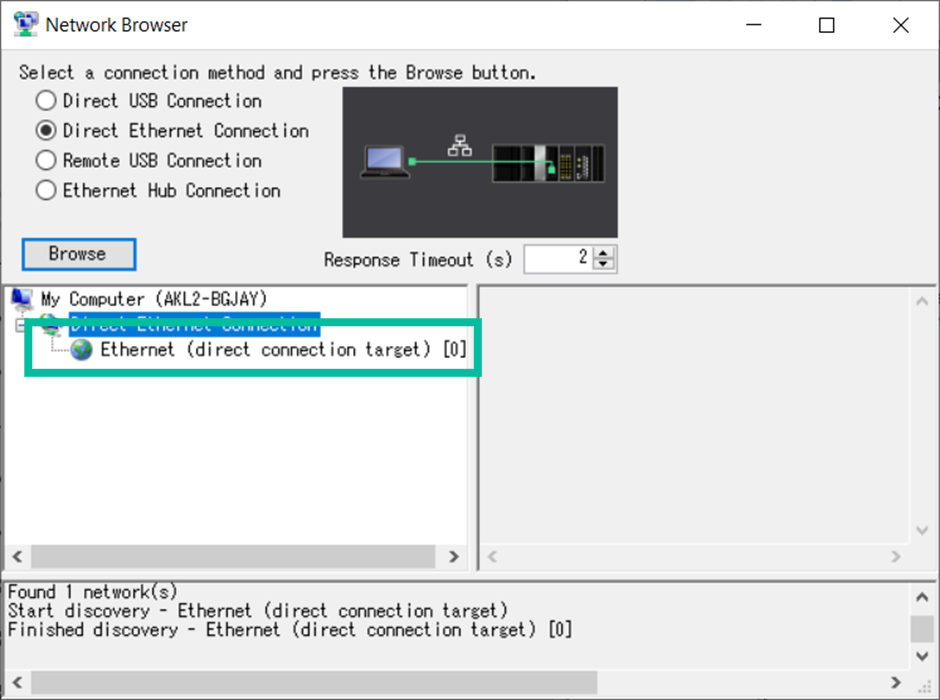
8. The Direct Connection should now work in CX-Programmer.