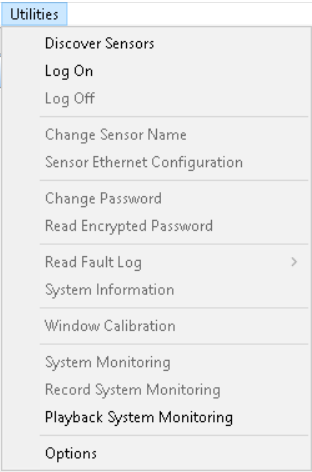The following guide will help users to setup communication between an OS32C laser area scanner and a PC being used for configuration.
Software
OS32 Configuration Tool – Version 2.28
Omron Direct Ethernet Utility (Installed with CX-One, Sysmac Studio or Network Configurator)
Hardware / Wiring
-Reset button will need to be wired in or bridged if the unit is in Static IP mode and the address is unknown.
Ethernet configuration
The Ethernet configuration will be displayed for 5 seconds when the ethernet cable is first connected.

Forced DHCP Mode
The OS32C can be temporarily forced into DHCP mode upon startup, regardless of the Ethernet
configuration settings of the OS32C.
- Connect a PC directly to the scanner.
- Press and hold the Start button while powering up the OS32C.
- If the Start input is detected upon startup, the LEDs start blinking (this particular blinking does not happen with a normal startup).
- 4. Once the blinking starts, release the Start button before 5 seconds have elapsed. If the release occurs before 5 seconds, the OS32C enters forced DHCP mode.
- Disconnect and reconnect the Ethernet cable to start automatic IP address acquisition.
- Using the forced DHCP mode connects the PC with the DHCP mode and OS32C with the fixed IP address setting.
Using OMRON Network configurator tool
1. Check Network Configurator Tool is set to the correct ethernet port
2. Confirm that the "Disable the direct Ethernet connection function" port is disabled
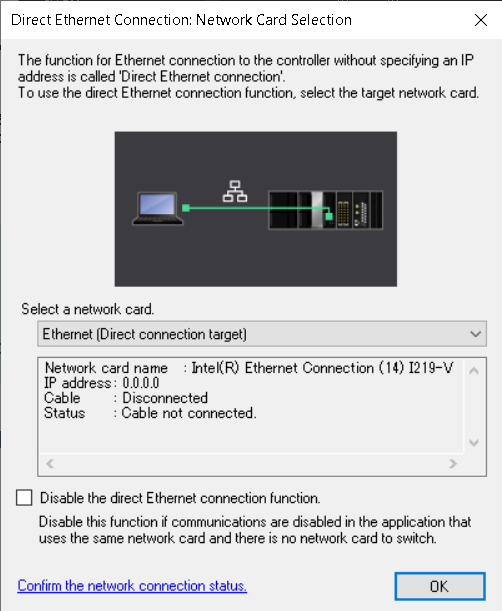
3. Set your PC ethernet port settings to DHCP mode.
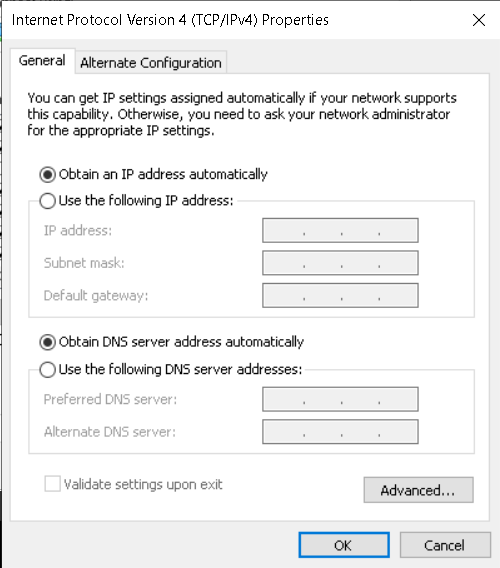
4. When Discovering the sensor in "OS32 Configuration Tool", make sure you select the 169.254.#.# IP address from your PC.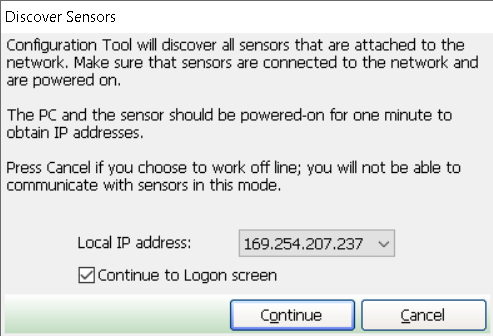
This should discover the sensor.
Alternative Options without OMRON Network configurator tool
Option 1
Setting the OS32C into DHCP mode and your PC to a static IP address of 169.254.#.# with a class B Subnet Mask of 255.255.0.0.
When Discovering the sensor in "OS32 Configuration Tool", make sure you select the 169.254.#.# IP address from your PC.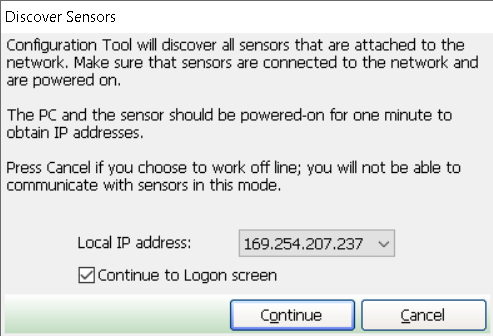
This should discover the sensor.
Option 2
Setting the OS32C into DHCP mode and your PC to DHCP mode, then connecting them both to a DHCP server e.g modem/router should allow a connection.
When Discovering the sensor in "OS32 Configuration Tool", make sure you select the IP address your computer was assigned from the DHCP server.
This should discover the sensor.