Scenario
Your Date/Time does of your HMI does not match the current Date and Time. Where do you set the date and time on the NB Series HMI?
Solution
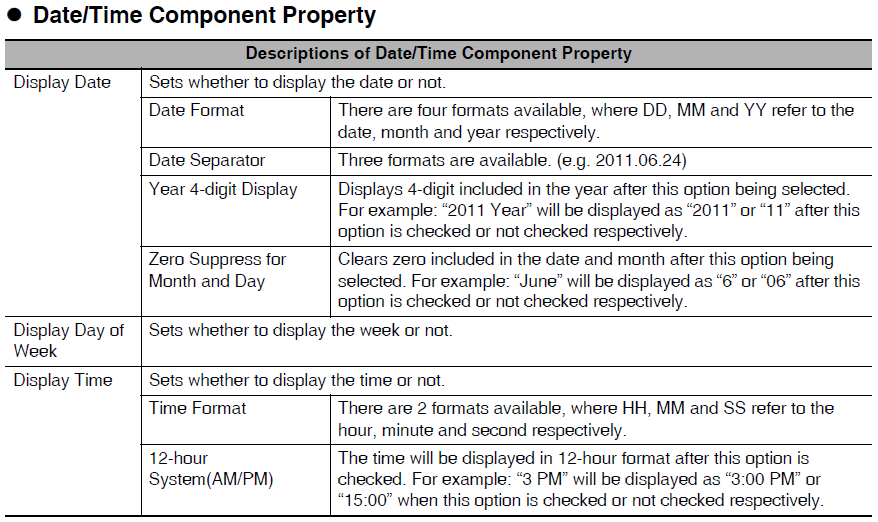
Setting/Changing the Date/Time when starting up your screen for the first time:
- Confirm that the DIP switches SW1 and SW2 on the back side are both ON.
- Turn on the power supply of the NB Unit, and with the POWER LED on the front side
turning green, the NB Unit starts, entering into the System Setting Mode
Through the System Setup screen the system time can be set
Changing the Date/Time after Date/Time has been set:
- To modify the Date/Time you need to modify the RTC (Real Time Clock) value in the NB Screen System Memory.
- This can be done through adding a Number Input to the page of all elements that needs to be changed.

- The Number Input Area/Variable should be set to one of the System Memories between LW10000 to LW 10006

Example:
- To display the current date/time, use a Date/Time Display function on your page.
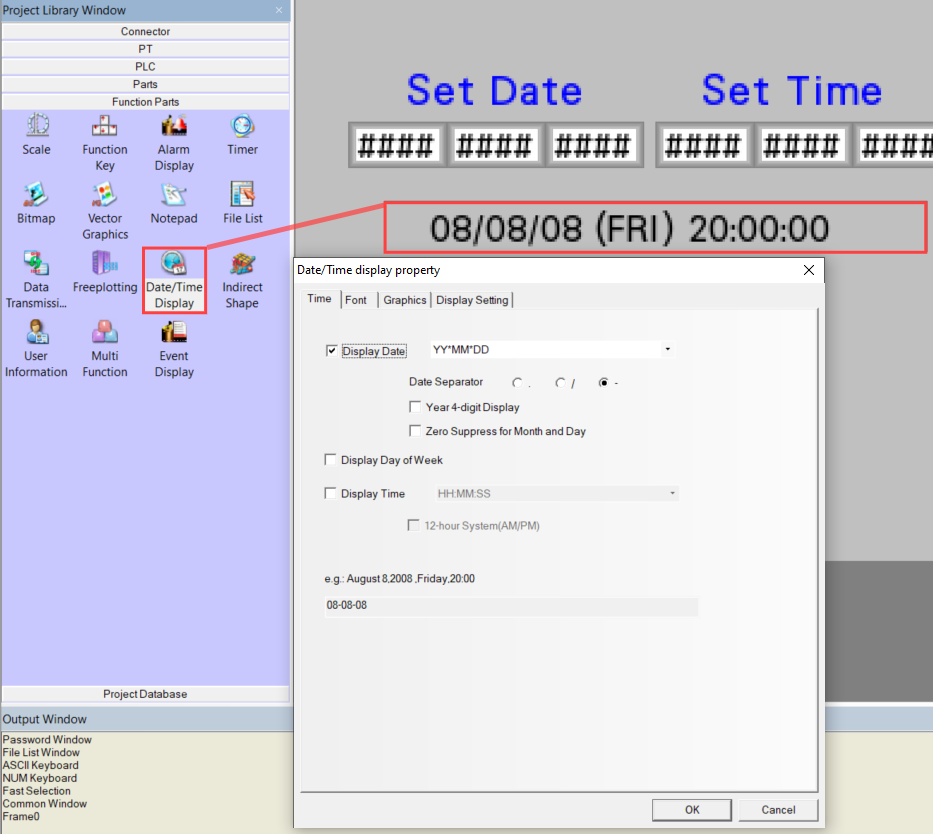
- On the screen you can set each element and this will change/update the RTC.
- Once the Date/Time has been changed/updated you can remove the Number Inputs associated with the RTC System Memories.
